
Easy installation
Works directly on Facebook fan pages
Receive chats and answer customer questions
Create helpdesk tickets
Engage social media visitors with voice and video chat
Includes offline messaging
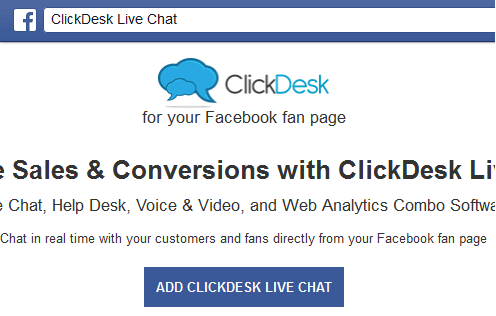
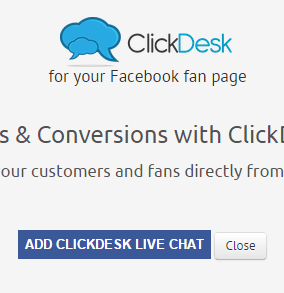
Login to your ClickDesk dashboard.
Go to Plugins & Integrations.
Click on Facebook plugin, then click ADD CLICKDESK LIVE CHAT.
Enter your Facebook credentials and you’ll be redirected to ClickDesk app page on Facebook.
You should now be on the ClickDesk app page on Facebook.
Select the fan page you want to install ClickDesk live chat and then click on 'Add Page Tab' button to proceed further.
ClickDesk app installation completed and you need to configure the settings in the app.
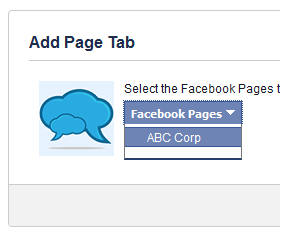
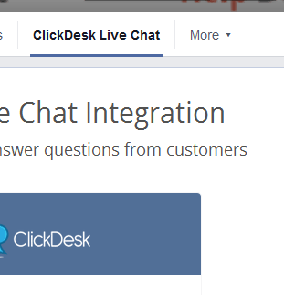
Open the Facebook fan page where you’ve just installed the ClickDesk app.
Click on the ClickDesk Live Chat tab. If you are unable to see this tab, try clicking on ‘More’.
Enter your ClickDesk username and API Key (find your API Key here).
After you’ve entered your ClickDesk credentials, you will now be able to configure the app.
Select the desired department.
The ClickDesk chat window will now appear on your fan page.
We recommend logging into the ClickDesk agent dashboard to answer a test chat from your FB page.
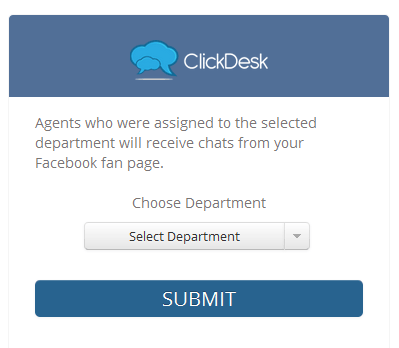

Page administrators can change the configured department at any time by clicking on Edit Settings.
That’s it. We hope you enjoy our live support app for Facebook!.
